PART 1
The reivew is finally done. And pretty much at the same that Windows Vista RTMs… I have been carefully following the development of Windows Vista since I first became aware of what was then known as Longhorn back around 2000. Always eager to try new technical gadgets and software I was trying to get a hold of early versions of the system, although joining up for MSDN or similar communities was something I considered too expensive for something I was doing just for fun. I have to admit that I got a hold of early version like 4015 through bittorents, and did try them out but only for very short periods of time. They were nowhere stable or compatible enough for anything else than a peak at something that might come along. Well it is now October 2006 and Windows Vista RC1 became available to the general public in September. Living in the Middle East with a meager dial up phone connection certainly means that patience is a virtue, but downloading something like the Beta 2 or RC 1 is just out of the question. Luckily there are ADSL connected internet cafés around, so I was eventually able to download the image and burn it to a DVD. I set up my DELL Inspiron 9100 Laptop with a third empty partition, inserted the DVD and restarted the machine in order to install this new version of the OS. Before I continue I want to state that I am aware that there are now newer versions of Vista out there. Having just spent a long time in the internet café to download this version when 5728 became available I did not feel like doing it again, and besides my experience with this version is so good that I am already using it as my primary OS. In part 1 I will take a look how my installment of the OS went. I will delve further into the Windows Experience Index and hardware and software compatibility, and then I will look at some of the included applications in this version of Windows Vista.
Installing
So how did the installment of the OS go? After having installed previous versions of Vista, as well as reinstalling XP numerous times, I was a little anxious to see whether Microsoft could actually deliver on their promise to reduce OS installment times. 31 minutes after starting up the machine with the DVD in the DVD-player, I saw the desktop with the new Welcome Center for the first time (Figure 1). I must say that I am impressed. In a recent article on the Windows Vista Blog there is an interesting piece on installment times and how they are done. Taking away the time I spent on entering product keys, setting regional and language settings, as well as the initial testing of the system I would say that my installment took approximately 20 minutes. The process is quite simple, although I wish that all necessary input from the user could have been entered once during the process and not in two separate instances like now. Anyway this is the simplest and fastest installment of a Microsoft OS that I have ever witnessed. 
Figure 1: The Welcome Center
Hardware Compatibility
My evaluation of this is of course only based on how RC1 installed on my system, so take it for what it is. My first visit to the device manager showed that my soundcard and phone modem had not been recognized. I tried pointing the system to my XP drivers located in the XP partition, and within a couple of minutes my system was up and running with all the hardware recognized and installed just fine (Figure 2). 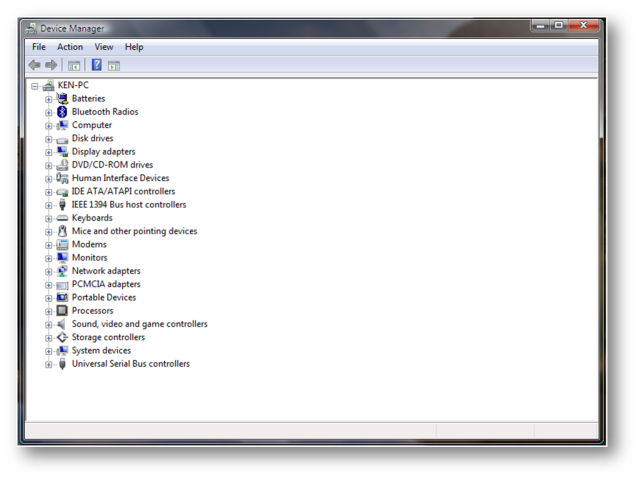
Figure 2: The Device Manager
But here is a really neat story. I wanted to install my cellular phone, the Sony Ericsson K 750i on my laptop. It can be used both as an Mp3 player and as a modem for my computer (albeit very slow). Anyway I went ahead, but then realized I had forgotten my CD somewhere else. What to do? I decided to just try anyway, and pointed the installation to the D drive, where the software and drivers were already installed under XP. And you know what? It actually worked! Underneath are some screen captures from the process. 
Figure 3: Browse my computer…

Figure 4: Searching for software

Figure 5: Software successfully installed.
To me this is just amazing.
Windows Experience Index
In Vista Microsoft is introducing the Windows Experience Index which is supposed to give you an indication on how well your system is performing (Figure 7). It is also supposed to be used by software developers to indicate what kind of rating is necessary for using their software. Built into Vista RC1 this is used in the Game folder, where all of the preinstalled games informs what rating is necessary to run the game (Figure 8). As you can see from the screenshot below my relatively “old” computer got a rating of 4,3 which I regard as pretty good considering I am using a Pentium 4 3,2 GHz processor (HT). So all the hype out there about people having to buy brand new and expensive hardware in order to be able to run Vista, well it is just not true. My laptop is almost 2 years old, and although it admittedly was a high end system back then it runs just fine with Aero Glass running. 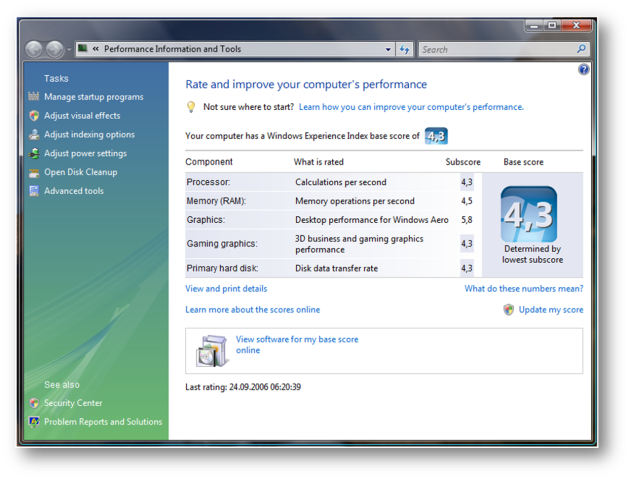
Figure 7: Windows Experience Index

Figure 8: Games – Notice the rating info on the right.
Software Compatibility
After installing RC1 I started up with trying to install the software I use on a day to day basis. The following list shows the programs I tried to install and how it worked out;
| Software | Installed or not | Remarks |
| Microsoft Office Sharepoint Designer 2007 (B2TR) | Installed, but had to apply the specific Sharepoint Designer B2TR to make it work | Works fine |
| Microsoft Office OneNote 2007 (B2TR) | Installed fine | Works fine |
| Adobe Acrobat 7.0 Pro | Installed fine | Works fine |
| New York Times Reader | Installed fine | Works fine |
| Trend Micro Internet Security 14 | Installed fine | Works fine |
| NERO 7 7.2.7.0 (Nero lite) | Installed fine | Works fine |
So, all in all this doesn’t look too bad. I have most of the software I want working on the machine, with the exception of a CD/DVD burning program outside of what is offered in Vista itself. Things have certainly improved since Beta 2. What about the software that is now offered in Vista itself?
Applications included in Windows Vista
The following applications are now included in Windows Vista RC1, and will also be included in the final product depending on which version of the software you are buying;
- Windows Calendar
- Windows Photo Gallery
- Windows Media Player 11
- Windows Internet Explorer 7 (+?)
- Windows Media Center
- Windows DVD Maker
- Windows Meeting Space
- Windows Mail
- Windows Movie Maker
- Windows Fax and Scan
- Backup and Restore Center
- Windows Contacts
I will go through each application underneath and give you make take on them.
Windows Calendar
So Windows finally got a calendar application, and a quite decent one at that. It is quite similar to the one found in Office Outlook, and as quite a few are claiming, to the iCal application in Apples OS X. But hey, it is a calendar application. What do you expect? There are only so many ways you can make one (Figure 9). 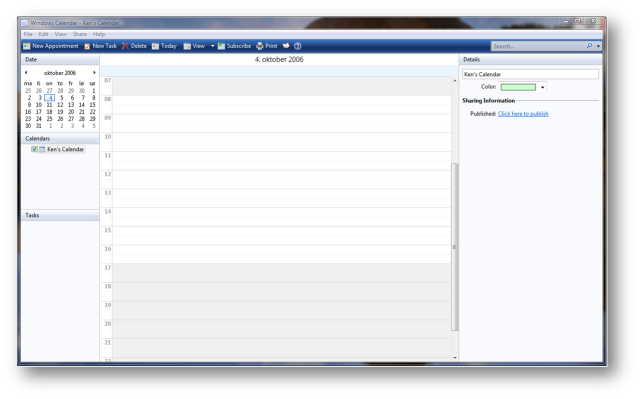
Figure 9: Windows Calendar
This one has all the necessary options. You can share it, you can synchronize it with an online calendar and you can add tasks. I don’t know what else there is to say. It is a decent application that will come in handy to everyone that wants and needs a calendar application, and that won’t buy Outlook. Having the latter I will not be using this application much, but it is still a good application.
Windows Photo Gallery
In Windows XP I was using Adobe Photoshop Elements 4.0. I still have not installed that application on my Vista system due to the fact that Windows Photo Gallery is there (Figure 10). This is so far a great application for sorting my thousands of pictures and keeping them organized. 
Figure 10: Windows Photo Gallery (with the largest thumbnail size)
Admittedly, the application does not offer quite as many options as Photoshop Elements, but for keeping my pictures organized it does all I want. For editing it offers just rudimentary functions (Figure 10), which might be all that the casual user wants and needs, but for my needs this is a little to rudimentary. Pictures can be rated, sorted by tags, date taken or by the normal folder view. Further you can order prints online as well as burn pictures to a data disk or as a picture DVD. There is also an option to make a movie from selected pictures, but that option links into the application Windows Movie Maker. When looking at the pictures you can resize picture thumbnails from a very small icon size (Figure 11) to a very large icon size (Figure 10). 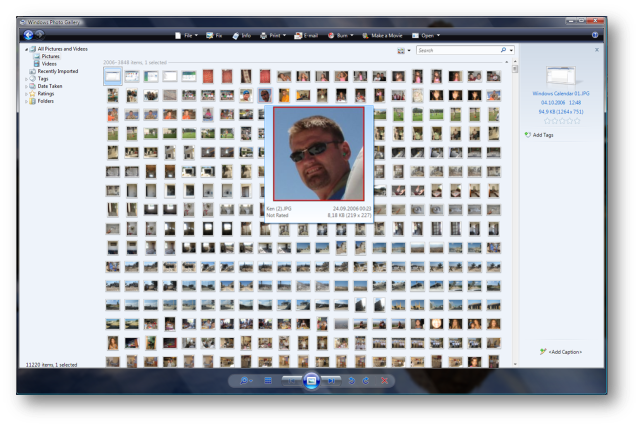
Figure 11: Windows Photo Gallery (small thumbnail size – with a preview of the picture selected)
All in all I think Windows Photo Gallery is a great application.
Windows Media Player 11
When I was using Windows XP I was using Apple’s iTunes application to keep control of my music collection and for playback. Once again I have not installed it this time around due to Windows Media Player 11. It is GREAT. I like the way I can look through my collection being it in album view, by artist or by genre. The use of album art is a great idea that I see that the latest version of iTunes have picked up on. I have never been buying any music online, so I am so far not able to evaluate that bit of functionality in this application. But after having ripped parts of my music collection onto my hard drive I find this application a gem. Some screen shots of Media Player 11 underneath… 
Figure 12: Windows Media Player 11. Library, Album view. A great way to browse your music collection.

Figure 13: Windows Media Player 11. Library, Artist view – in this case Bryan Adams.
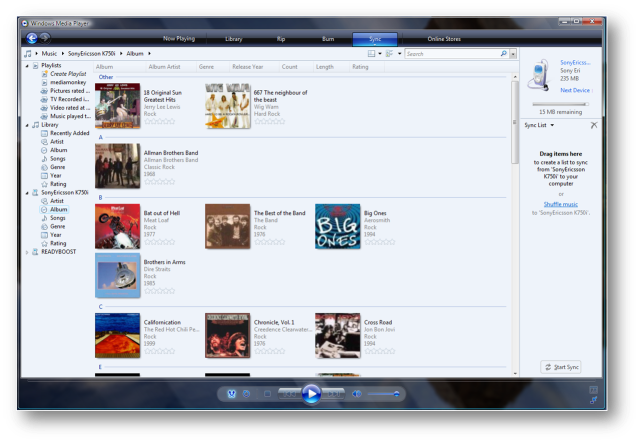
Figure 14: Windows Media Player. Here I am browsing the content of my cellular phone. Great!
Windows Internet Explorer 7 (+?)
Finally Microsoft decided to update Internet Explorer from the terrible 6.0 version. I left IE for Firebird and Opera as soon as I realized the security implications of sticking with IE 6, and also due to the improved browsing experience those two offered compared to IE 6. I was therefore quite curious to what IE 7 would turn out to be. The version of IE 7 that comes with RC1 offers tabbed browsing, improved security, and a different UI. The latter takes some time getting used to. Especially the placing of the buttons home, refresh and stop. I don’t find this intuitive, and really don’t see why they have changed it from what it used to be, and still is in most other browsers. The rest of the UI refresh I do like though. Except from the item mentioned above I do like browsing with IE 7, for me it has all necessary functions, although I miss the inline search that Firefox has applied very well. But for now I am sticking with IE 7. I will not rule out switching over to Firefox in the future, but I will give IE 7 some more time. Oh, and I have to mention the naming of the browser. For a while Microsoft stated that IE 7 in Vista would be named IE 7+, then they retracted, but it is still named as IE7+ in RC1. So let’s hope Microsoft makes up their mind before the product is RTM. Underneath some screenshots from IE 7. 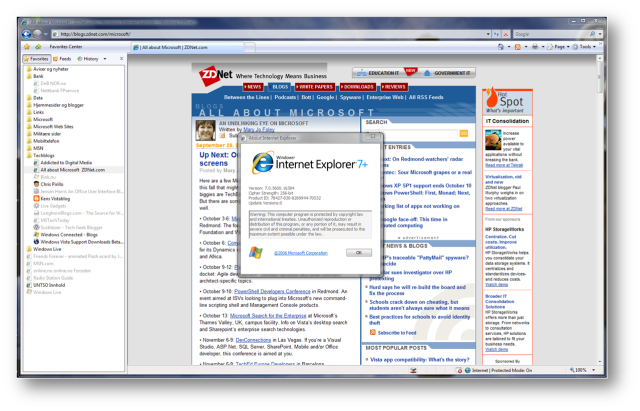
Figure 15: Windows Internet Explorer: Still names Explorer7+ in Windows Vista RC1
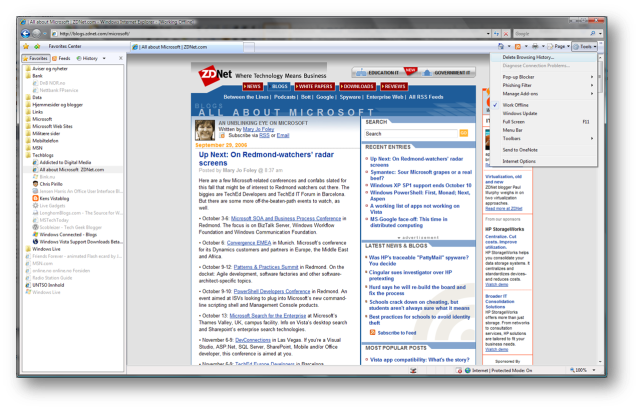
Figure 16: Windows Internet Explorer: Some of the visible added security features; Pop-up blocker and phishing filter.

Figure 17: Windows Internet Explorer: The top of the browser window with the new placement of buttons, as well as tabbed brows
ing.

Figure 18: Windows Internet Explorer: The Quick tabs that show you a screen capture of all open tabs. Neat!
Windows DVD Maker
Windows DVD Maker is a very rudimentary DVD Burning application that does the job, but with limited choice for the user when it comes to how the final product is going to look. There are some menu templates included, but the selection is not exactly great. But it does the job, without any hoopla. For editing and putting together the content of the DVD you have to work within either Windows Photo Gallery or Windows Movie Maker. 
Figure 19: Windows DVD Maker. The first screen that pops up asks you to add pictures and/or video to your DVD.

Figure 20: Windows DVD Maker: Then you can choose to change menu style and text before burning.

Figure 21: Windows DVD Maker: Here you can choose to change the default DVD menu text.
For a novel computer user, one that haven’t edited too many videos or made any picture DVDs I guess this will be easy enough, and just what he needs. For now I will stick with Adobe Premiere Elements 2.0 for this task.
Windows Meeting Space
I have not been able to test this application as I have no one else around with Vista installed.
Windows Mail
Windows Mail in the new version of Outlook Express. Having gone through the application quite quickly I find that it has gone through a necessary update with an added junk email filter and phishing filter. As a regular user of Outlook myself, I find this program to be too limited in options, but can easily see that for someone not willing to fork out the money for Outlook, Windows Mail together with the abovementioned Windows Calendar will cover the basic needs for a PIM. 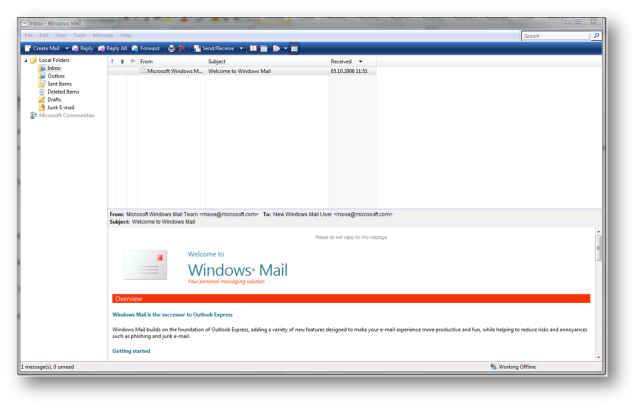
Figure 22: Windows Mail: The opening screen with the welcome mail. It has been given a long overdue update.

Figure 23: Windows Mail: Junk E-mail Options dialogue.

Figure 24: Windows Mail: Junk E-mail options, a phishing filter has been added.
Windows Movie Maker
Windows Movie Maker is a pretty basic movie editing software, but one, like the other bundled applications, that will cater to the needs of the common user/amateur. It gives you the basic tools needed for adding media, editing and finishing your product, and together with the Windows DVD Maker you have what you need to put your holiday memories onto a DVD. For those who wants more choises and a more professional result I recommend getting separate products, like Adobe Premiere Elements or even more expensive choises. Underneath some screenshots from the process of making a picture movie with Windows Movie Maker. 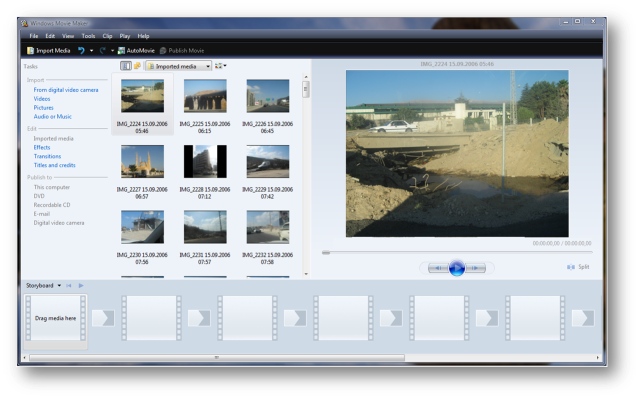




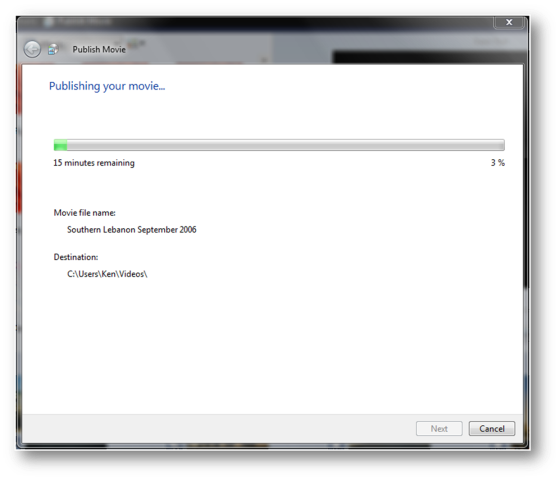
Windows Fax and Scan
I have not been able to test this application thoroughly yet, but will come back with an update on this as soon as I have done that.
Backup and Restore Center
Another application I have not been able to test thoroughly due to the fact that I do not have enough space on my laptop for a complete backup, as well as the fact that my mobile hard disc is formatted in FAT32 and not NTFS, which is needed for a complete backup to occur. Not having any means where I am at now to do a complete backup of my mobile hard disc I won’t change to NTFS. There is too much risk of losing a lot of data. So I will have to come back with an update on this application as well.
Windows Contacts
Windows Contacts is the contacts manager of Windows Vista. It seems to do the job alright; my complaint is that it does not integrate automatically with Office Outlook 2007. I have to go through the process of exporting each and every contact from my Outlook contact manager as a vCard and then importing it. I am just not willing to do that, so I will continue using Outlook for my contacts as well. If these two applications could have had a better integration I might have started to use Windows Contacts. For someone without the Office Suite this is a decent enough application that will get the job done, for me it is just not needed.
Conclusion Part 1
I am impressed with Windows Vista RC1 so far. It installed without any glitches and very fast as well. Hardware compatibility seems to be going in the right direction although there is still some work to do in this respect. Software compatibility is also fairly good, although the fact that I could not get Adobe Premiere Elements 2 to work annoys me greatly. The included applications offer the new and novice computer user with the necessary applications to get started, without having to go out there and buy an expensive office application (although he/she could of course download the free open office alternative). In Part 2, I will look at the overall feel of the system after some weeks use. How is it to use Aero? What about the Sidebar? What about performance? I will also look into some of the security features of this upcoming OS. So stay tuned…

coooooooooooooooooooooooool
Decent thoughts. I like your blog design also. continue your good work.
Have to say – thanks unbelievably for this site!!
Pretty rare to find a good site which isn’t just trying to scam you anymore 😛
I’ve already saved it so I can keep visiting! 🙂
Wow, great post. I love stuff like this.