Installing Windows 7 on my 2002 Toshiba Satellite 1200-S121
There has been many stories going around the internet on how well Windows 7 manages on older and inferior hardware compared to what Windows Vista did. Having an old laptop lying unused in my shed, I decided to test this out myself. I went to the shed, picked up my old dusty Toshiba Satellite 1200 S121 and returned to my office. I plugged in the machine, popped the Windows 7 Ultimate x86 DVD and booted from it.
This is the story of how that went down, but first some facts;
Windows 7 hardware requirements
| Windows 7 Requirements | Toshiba Satellite 1200 S121 | OK |
| 1 GHz or faster x86 or x64 bit processor | 1,2 GHz Intel Celeron Processor (x86) | Yes |
| 1 GB RAM for x86 or 2GB RAM for x64 | 512 MB SDRAM PC 133 | No |
| 16 GB available hard disk space (x86) or 20 GB (x64) | 20 GB (18 available) | Yes |
| DirectX 9 graphics device with WDDM 1.0 or higher driver | No |
So, as you can see the Toshiba is lacking when it comes to RAM and video card. Both could be show-stoppers, but hey, since I am not using the machine anyway, lets give it a go.
Installing
After choosing Custom Install and reformatting my drive the installation started. And here I noted the first difference compared to my previous installations on my other laptops and desktops; It took a lot longer to install Windows 7 on this one. A total of a little more than an hour as opposed to the 18 minutes it took on my HP laptop.
I was really curious to see if this would work, and if there were serious problems around after the install had finished and I was greeted with the desktop for the first time. As always, one of the first things I do after installing an OS is to check out the Device Manager for any potential problems.
As the screenshot above shows there were no surprises. I already knew that there did not exist any WDDM 1.0 drivers for the onboard Intel 830MG video card, so the fact that it showed up with an exclamation mark was expected. So this was a good start.
The next obvious thing was of course to head over to Windows Update to get whatever was available for me.
I got some updated drivers, amongst them drivers for the soundcard that only now I noticed did not work properly.
The next thing was to download an anti-virus for the laptop, and I chose to use the trial version of Trend Micro Internet Security Beta for Windows 7. Will see how that one works out.
How does it work?
Basic System information on the Toshiba Satellite 1200 S121
The Windows Experience Index comes out with the result of 1.0 due to only using generic VGA drivers. Not that any available WDDM drivers would have raised it much given that the processor and RAM only get 1.8. It is obviously not going to run any demanding games or applications well.
Starting applications takes some time, and I would not multitask on this one! But that said, once an application is running it works just fine. (as long as the app in question is not too demanding on the hardware – this post is written in Live Writer on the Toshiba, and without any problems whatsoever).
As you also can see from the screenshots above, I installed Ultimate on it, which really is a waste, given the limited available hardware resources. I did install it, since I already had downloaded and burned the x86 ISO to a DVD, and did not feel the need to waste bandwidth on another download. So I thought it was time to trim off some of the fat, and remove unnecessary features in order to speed it up a little.
Prior to the trimming, with WordPad, Live Writer and the System Information Tool running the Windows Task Manager showed me that the system was using approximately 400 MB of the available 503 MB. I did not think trimming away features would improve this much, but decided to give it a try anyway;
I ended up with turning off Windows DVD Maker (having no DVD burner), Tablet PC Components and Windows Fax and Scan. To what effect? Nothing positive… RAM usage went up and available hard disk space was reduced… So much for trimming the fat!
Conclusion
Windows 7 is less demanding on hardware than Windows Vista was. I tried installing Vista on this very same machine, and it was utterly unusable, whereas the Windows 7 install works. The machine can be used for internet surfing, basic word-processing and similar tasks, but not for more heavy applications. The official Windows 7 hardware requirements looks to be a good guideline when determining whether to upgrade or not, as this system would have done much better with double the amount of RAM as well as a newer video card.
The machine will probably be used by my 9-year old daughter for internet surfing (mostly Facebook and Facebook-games) as well as the writing the occasional document, for which she can use WordPad. For more demanding tasks there is always the desktop PC that my kids normally use…
All in all an interesting experiment, and although Windows 7 works on this machine, it cannot perform miracles. The hardware in question is 7 years old, and the mere fact that an OS of this day and age actually do run adequately is most impressive.
Anyone else around that has tried something similar? What are your experiences?


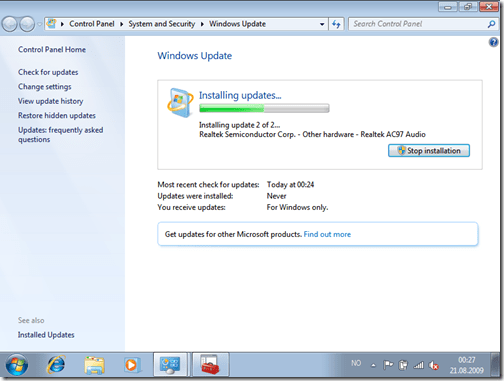



lick by lick
| #
I have loaded your blog in 4 completely different browsers and I must say your blog loads a lot faster then most.
Would you mind contacting me the name of your website
hosting company? My personal e-mail is: tammiecurran@gmail.
com. I’ll even sign up through your own affiliate link if you would like. Thankyou
http://ufuruk.com
| #
I visit daily a few websites and sites to read
articles or reviews, but this website presents quality based
articles.
Jason
| #
Good write-up. I certainly love this site.
Thanks!
general
| #
Aw, this was a very nice post. Taking the time and actual effort to produce
a great article… but what can I say… I put things off a whole lot and don’t seem to get nearly anything done.
James
| #
Have you ever wondered how you could help those who are less fortunate than you?