Upgrading to Windows 8
As most of you probably know Windows 8 RTM was released to MSDN and TechNet subscribers on 15 August. As could be expected I immediately downloaded the bits (Windows 8 Pro (x64)). Normally I would go for a fresh install, backing up my data, formatting the C drive and reinstalling from scratch, but decided on trying out the upgrade path this time around. In this post I will detail that process, as well as sharing my experiences with you – and give you some advice if you are contemplating doing the same thing. I did this on both my aging laptop (HP Pavilion dv7-2114eo) and my aging homebuilt desktop based on the Intel Core2 Quad Q6600 CPU. The results of the upgrade process varied, and turned out slightly different, but I will come back to that later in the post.
Upgrading the laptop
After having downloaded the iso-image file, I copied it over to a USB stick using the Windows 7 USB/DVD Download Tool. I started with my laptop and inserted the USB key, opened Windows Explorer and double-clicked the setup.exe file. The following splash screen emerged, changing into the next one informing me that it was preparing. The old familiar process known from Windows 7 and previous version has obviously been revamped.
After the preparations were done, I was asked to type in my product key. In Windows 7 you could skip that step, and was thus granted a 30 day trial period before having to activate the product. That option is no longer there, and you have to input a valid key in order to install Windows 8.
Once the product key in typed in and you have clicked Next, you are presented with the License terms, as most people usually do, I just accepted the terms without reading them…
You are then presented with three options; (1) Keep Windows settings, personal files, and apps (2) Keep personal files only or (3) Nothing. I decided on option (1) and continued.
The process is then making sure you are ready to install Windows 8.
Which it turned out that I was not. I first had to uninstall Microsoft Security Essentials and Microsoft Virtual PC 2007, as well as confirming that I had to reinstall my languages after upgrading. I clicked the appropriate buttons in order to uninstall the applications in question.
After that, I had to restart the PC in order to continue the process. If you have the same two programs on your computer I recommend uninstalling them before starting to install Windows 8, although no guaranties from me on that; you might have other programs that the installation program might react to.
After rebooting I was given the choice of starting over, or to continue from where I left off. No price money for guessing what I did.
The installation process then had to make sure once more that I was truly ready
Which I was. Just to make sure, I was informed of what was going to happen. Finally time to hit the Install button.
The screen then was completely occupied with this;
Nice of them to inform me that this might take a while. Must be the understatement of the year. First it showed the progress in percentages on the preparation face. This took the close to 40 minutes. The it said that it was going to restart in a moment. According to Microsoft a moment can be anything up till say around 10 minutes… Then the machine rebooted, and I was presented with a black screen with the Windows 8 logo on and the installation progress continued. And continued, and continued… After a total time of around 2 1/2 hours I was finally presented with the new intro animation – informing new users of how to get to the charms bar. Then the machine did some last minute tinkering, which included installing the metro apps I had already installed in the Windows 8 Release Preview, and finally I was looking at the start screen. Everything seemed to work just fine. All my files and settings were there, and the machine apparently ran just smooth.
Comparing the Windows Experience Index on the laptop before and after upgrading gave me this result:

The score systems as been upped to a maximum of 9.9 as opposed to the 7.9 max on Windows 7. Although my base score is the same, the subscores for memory, and gaming graphics went slightly down(from respectively 6,2 to 6,0 and from 6,7 to 6,5), while desktop graphics performance took a serious hit (from 6,7 to 5,6). I can only speculate that this is caused by immature graphics drivers, and I will see if this improves over time as those are updated.
Upgrading the desktop
Upgrading the desktop computer followed the path of the laptop down to one thing. It took considerable shorter time to accomplish than on the laptop. The complete process was finished within an hour.
The Windows Experience Index for this machine reads exactly the same as before;
And although the system is getting old (the current system was built 4 years ago, just upgrading the storage since), it still is more than fast enough for me (just trying to soothe myself – the need to buy newer and shinier toys is always present ![]() )
)
Conclusion
Yes, I spent a long time doing the upgrade, especially on the laptop, but was in the end presented with a seemingly perfectly working computer(s). The laptop booted a lot faster after the upgrade; From Windows logo to login it now takes 20 seconds compared to the several minutes long process that Windows 7 took lately. Wake up from sleep takes a couple of seconds, compared to a process that sometimes would freeze for so long that it actually took shorter time to just hard reset the machine and start over. Time will tell if this will continue, or whether this system also will degrade over time.
When contemplating an upgrade, the big plus is that you will most probably have all your programs and settings carried over and working once the install process is finished, but do also consider the fact that you – like me – probably have accumulated a lot of programs and settings that you no longer are using, as well as remains over previously not to successful uninstalls. All that is carried over as well.
A fresh install is thus exactly that a fresh start, which I recommend every so often.
After using the laptop for a couple of days, I ran into problems with starting my favorite twitter application; the desktop version of MetroTwit. It just would not start. Uninstalling and reinstalling did not help. On the desktop the program ran just fine, so I concluded that the problems had something to do with some of the myriad of settings and programs I carried over to Windows 8 in the upgrade process, and after bending my mind (for approximately 10 minutes) I decided that I would try to refresh the Windows 8 installation, which means scrapping all applications and programs, but keeping the files and settings. But that is the story for my next post.
What are your experiences with upgrading to Windows 8? Will you recommend or advice against it? Any questions to the process? Post it in the comments below and I will respond.









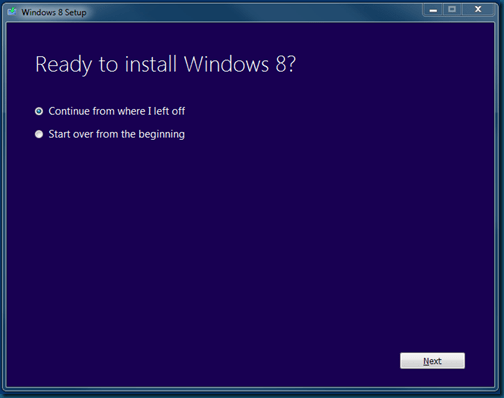


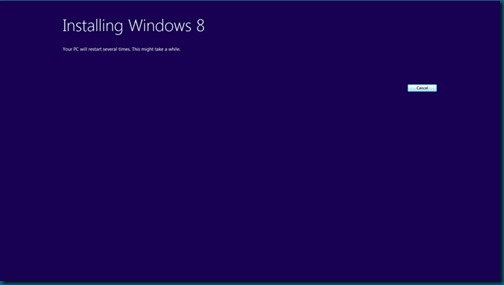


lick by lick
| #
I have loaded your blog in 4 completely different browsers and I must say your blog loads a lot faster then most.
Would you mind contacting me the name of your website
hosting company? My personal e-mail is: tammiecurran@gmail.
com. I’ll even sign up through your own affiliate link if you would like. Thankyou
http://ufuruk.com
| #
I visit daily a few websites and sites to read
articles or reviews, but this website presents quality based
articles.
Jason
| #
Good write-up. I certainly love this site.
Thanks!
general
| #
Aw, this was a very nice post. Taking the time and actual effort to produce
a great article… but what can I say… I put things off a whole lot and don’t seem to get nearly anything done.
James
| #
Have you ever wondered how you could help those who are less fortunate than you?