
Thanks to a twitter friend I got my hands on a x64 copy of build 7057. This time around I decided on upgrading instead of performing a clean install. It took approximately 2 hrs 10 minutes from I hit enter the last time until the new welcome screen greeted me.
There are a lot of comments out there about the look of the new welcome screen. I have to admit that I like it, but as Rafael Rivera has pointed out in this article this is probably a feature set up for OEMs so that they can change their welcome screen to their liking. In the same article he shows how you can change the background yourself.

This is the desktop that greeted me after the 2 hrs long wait (well worth it!)
Back to the upgrade process. I have to admit that I was a little anxious to see how it all had gone. I started up application after application and everything worked as it should. Actually; It worked better than before. Bugs I had encountered numerous times in build 7000 are gone; iTunes runs smoothly (which implies that I have to extend an apology to Apple for some of my previous rants… it seems to have been due to Win 7 Beta!), IE8 the same – its now faster and it hasn’t crashed any tabs yet and Adobe Photoshop Elements 6 works fine, which it didn’t before.

iTunes finally runs smoothly. The previous problems seems to be due to Win 7 beta…
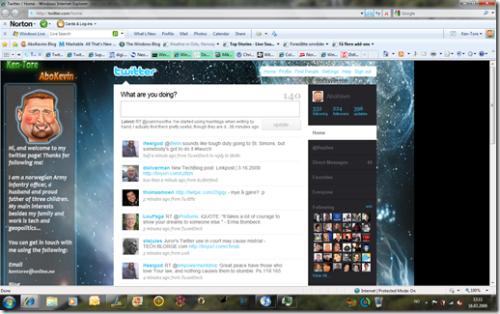
Running IE8 with multiple tabs without any tab crashes. And pages load faster too.
As for the OS itself it looks pretty much the same as before – very well. There are some new icons and some different wording in some dialogue boxes (well covered by Ed Bott and Paul Thurrott) and there seems to be a lot of minor bug fixes.
I thought Win 7 Beta was impressive for a beta. Build 7057 is even better and I think that the Release Candidate (RC) is going to impress people big time. Highly recommended!
Looking forward to the final product later this year!
Like this:
Like Loading...





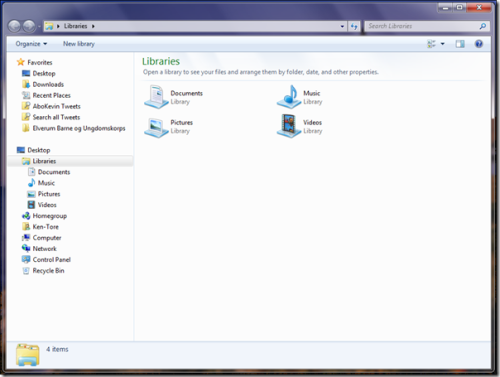
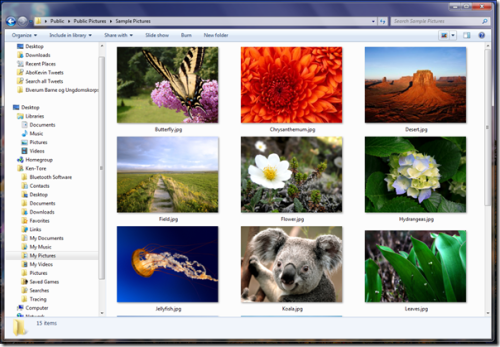





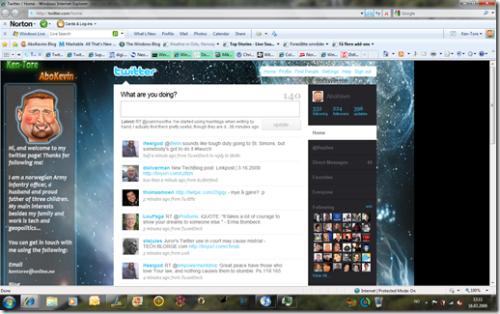

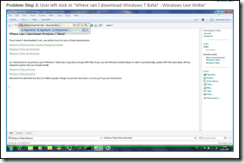
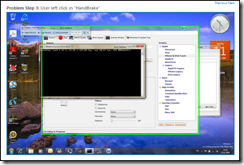


lick by lick
| #
I have loaded your blog in 4 completely different browsers and I must say your blog loads a lot faster then most.
Would you mind contacting me the name of your website
hosting company? My personal e-mail is: tammiecurran@gmail.
com. I’ll even sign up through your own affiliate link if you would like. Thankyou
http://ufuruk.com
| #
I visit daily a few websites and sites to read
articles or reviews, but this website presents quality based
articles.
Jason
| #
Good write-up. I certainly love this site.
Thanks!
general
| #
Aw, this was a very nice post. Taking the time and actual effort to produce
a great article… but what can I say… I put things off a whole lot and don’t seem to get nearly anything done.
James
| #
Have you ever wondered how you could help those who are less fortunate than you?