TweetDeck vs. Seesmic Desktop
This last week the competition for best Twitter desktop application tightened. As far as I was concerned TweetDeck was my favorite with its multiple columns and configurability. Then Seesmic, makers of Twhirl released a beta (of course) of their Seesmic Desktop application and the picture was not as clear cut any longer. And then TweetDeck released a newer version of their app claiming to have fixed some of the previous bugs. Time to test…
 Seesmic Desktop
Seesmic Desktop
User Interface
Seesmic Desktop is in many ways an upgrade of the excellent Twhirl application. For many the beauty of Twhirl lays in its simplicity and an obvious concern would then be that a multiple column desktop app would be too busy. Well, no worries. As you can see from the screenshot below Seesmic Desktop is not too busy and a nice looking application. Personally, I like the rather colorful application as opposed to the rather dark default TweetDeck theme.
When you open the Seesmic Desktop the first time you only have the Home column open. To add more columns you will have to either choose some of the other immediately available options like Replies and Private, or make your own Userlists or Searches. After having done that you move the new column you have opened to the right by clicking the icon in the upper right corner of the column. After you have moved the column from the “home” position you can close it by clicking the new button appearing in the same place.
As in most twitter applications you have the choice of adding URLs or picture from within Seesmic Desktop.
When you choose to add a URL you are offered a dropdown menu with three URL shorteners; bit.ly, digg.com and is.gd.
If you want to add a picture Seesmic Desktop offers multiple choices. You can browse your computer for a picture, you can drag and drop a picture onto the dialogue box or you can take a picture with your webcam.
The resulting image is just stunning, eh? 😉
As in TweetDeck the user Avatar hides multiple choices; Reply, DM, Retweet and special choices.
In the special choices menu you can then choose to Favor an item, add to a userlist or to block a user.
The option to add a user to a userlist is the only way to add users to such lists, which in my opinion is one of the weakest points of this application. There is no way to add multiple users to userlists in an easy way, like it is in TweetDeck. After having made such a list, I should in all fairness add that Seesmic Desktop offers a much easier way than TweetDeck to remove users from a userlist; Just choose the option Users and click the remove button to the right of the username; brilliant in its simplicity.
Configurability
There aren’t too many options for a user to configure in Seesmic Desktop. You can add multiple twitter accounts, you can adjust the twitter API usage and you can make some adjustment to how and if notifications are displayed. Under the language tab you can choose between English and… er… just English (more are probably coming?) and under the Advanced tab you can opt in for automatic updates. That’s pretty much it.
Interaction with other services
Well this should be easy to cover; there really are no other services than Twitter that can be used with Seesmic Desktop as I am writing, although I believe that more services will be added in the future considering Seesmics track record when it comes to Twhirl.
 TweetDeck
TweetDeck
User Interface
TweetDeck has reached version 0.25b and has been my choice of twitter desktop application for a while now. The UI hasn’t really changed in this version, although it has gotten a new application icon with a yellow background as opposed to the transparent background they used to have.
As before you have the multiple columns with they grey/black interface. One new feature is the ability to post status updates to your Facebook account and of course being able to see your Facebook friends updates as well.
The top button row now looks like this, with the following choices; Tweet, All Friends, Replies, Direct Messages, Favorites, Groups, Search, Twitscoop, 12seconds, Stocktwit and Facebook Friends. Clicking on one of these buttons will open the corresponding column.
If you choose to Tweet the input box opens and from there you can tweet or update your Facebook status, as well as shorten and add URLs or pictures already on your PC/Mac.
When it comes to URL shorteners TweetDeck offers more options than Seesmic Desktop, you can choose from bit.ly, digg, is.gd, tinyurl, tr.im and twurl.
Where Seesmic has its userlists TweetDeck has its groups. TweetDecks way of choosing who goes into each group is far superior to that of Seesmics. You get a scrollable list of everyone you follow and can tick off the ones you want.
As I mentioned above each persons avatar also offers choices; as with Seesmic you have Retweet, Reply, Direct Message and Other actions. Other choices in TweetDeck offers more choices than Seesmic does; The User choice gives you the ability to Add to Group, Follow, Unfollow, View Profile and Search, while the Tweet choice offers the following; Favorite, Email Tweet, Translate, Untranslate, Mark as Read and Delete.
Configurability
TweetDeck offers a lot of options in their Settings panel as the following screenshot clearly shows and are thus much more configurable than Seesmic Desktop is at the time of writing.
Interaction with other services
As mentioned above TweetDeck now offers the possibility through Facebook Connect to show your Facebook friends status updates as well as posting new updates for your own Facebook account as well. Furthermore you can now post short videos directly from TweetDeck through the 12seconds service.
Conclusion
Before I get to my conclusion on which of these two applications will be my choice as I continue twittering I have to get a little into the memory use of each of them. TweetDeck claims to have fixed its problems of memory leaks in this version and are also claiming to have limited its memory usage to around 100Mb. As you can see from the following screenshot that is not exactly the case; TweetDeck consumes approximately 160Mb while Seesmic only consumes half at roughly 85Mb. While it differentiates the two applications this is hardly a problem on modern systems with 2 GB RAM or more…
So…
What do I think?
I actually like both of them. Seesmics UI is more pleasing to my eyes, while TweetDecks configurability and more ease of use appeals as well. When it comes down to it, I think that a silly little thing like the way you can add people to userlists in Seesmic will cause me to continue to use TweetDeck in the future. But, and this is a big BUT;
I highly recommend both applications for active twitterers.
You can get TweetDeck here, and Seesmic Desktop here.

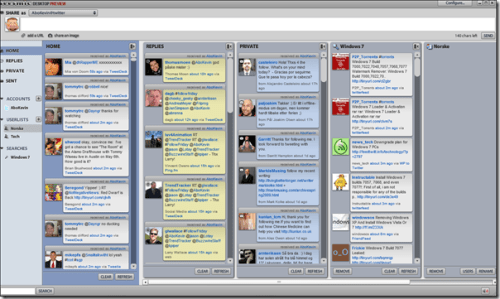















 This is serious. Your computer might be infected, and nobody knows exactly what might happen tomorrow. Fortunately, by investing a few minutes now you can safeguard yourself from whatever is supposed to happen tomorrow.
This is serious. Your computer might be infected, and nobody knows exactly what might happen tomorrow. Fortunately, by investing a few minutes now you can safeguard yourself from whatever is supposed to happen tomorrow.




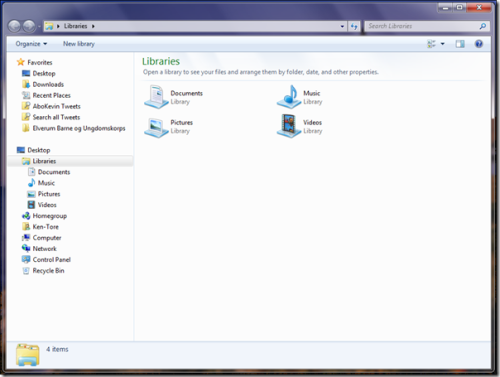
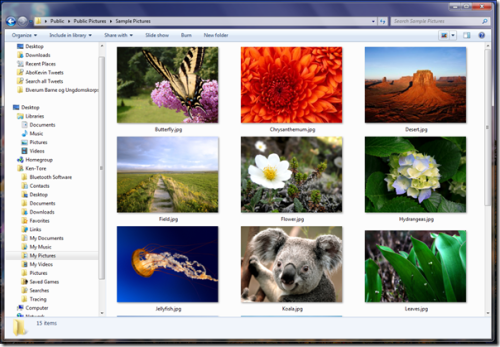



lick by lick
| #
I have loaded your blog in 4 completely different browsers and I must say your blog loads a lot faster then most.
Would you mind contacting me the name of your website
hosting company? My personal e-mail is: tammiecurran@gmail.
com. I’ll even sign up through your own affiliate link if you would like. Thankyou
http://ufuruk.com
| #
I visit daily a few websites and sites to read
articles or reviews, but this website presents quality based
articles.
Jason
| #
Good write-up. I certainly love this site.
Thanks!
general
| #
Aw, this was a very nice post. Taking the time and actual effort to produce
a great article… but what can I say… I put things off a whole lot and don’t seem to get nearly anything done.
James
| #
Have you ever wondered how you could help those who are less fortunate than you?