A tale of updating to Windows 10
First of all; I’m back 🙂
I spent this summer in Lebanon and was able to update my laptop, a Multicom W550SU to the “final” bits of Windows 10 through the insider preview program, which I was a part of. A process that was totally problemfree. When I returned home to Norway, I updated the Surface Pro 3 through a Windows 10 reservation, once again a totally hassle free process. Then it was time for my self built desktop PC…
I had enrolled that PC in the insider preview program, and it had been upgraded to the the 10130 build before I went to Lebanon. When I restarted the PC after having been closed down for a month, I first went to Windows update to start the process of getting it to RTM status. No such luck. Something happened to the build and the update process froze, as well as in some weird way destroy the build in such a way that UAC prompts froze, and I was unable to start update through the downloaded ISO bits, both directly from the desktop as well as from a USB-key. I was even unable to get up the task manager in order to see which process had been frozen up. Trying to boot from the USB-key only gave me the option to clean install Windows 10, since an upgrade is requiring you to start from within your current OS.
Frustration was building up, and I attempted to repair the 10130 build. Which I actually were able to do, without anything being repaired that is. Rolling back to the previous build was next on the list, no luck there either. So without checking further (stupid mistake) I decided to wipe the disk and perform a clean install from the bootable USB-key.
During the install process I skipped entering the install key, and decided to wait with that piece of information until the bits were on the machine. Finally I was greeted with the Windows 10 desktop and went into settings to activate it. To my great chagrin it would accept neither my Windows 7 Ultimate or Windows 8.1 Pro keys. So what I had to do was to clean install a previous version of Windows (7 or 8.1) on the disk, activate that version, and then do an upgrade to Windows 10. Ok. So where is my Windows 8.1 ISO file? Could not find it, but found my Windows 7 Ultimate one. I then made a bootable USB key with that ISO on it and booted in order to wipe the SSD and yet again install Windows 7 on my machine – I never saw that one coming.
I then ran into a new problem. In 2009 everyone obviously had wired keyboard and mice, at least not my Microsoft 7000 wireless keyboard/mouse combo that I have. And no such thing in the house. Having one at work, I brought it home the next day, chose my language versions and continued setup only to run into yet another problem! After having formatted the SSD through the installer it was unable to locate a system drive or a partition on which it could install Windows!? What now? After searching through some forums, I discovered that this obviously was a common problem for people trying to install Windows 7 on a SSD on a system with multiple HDD. Solution? Unplug your other HDDs so that the system only sees your SSD and it will recognize the drive and install the OS. A bug that has been known for years, but the solution was obviously not built into my 6 year old ISO file.
Ok, so the install went smoothly from then on. Finally seeing the Windows 7 desktop again. But going into device manager showed me that I had multiple devices without drivers (chipset, USB3, LAN, PCIe and so forth). So then I had to go to my laptop in order to download the drivers for my motherboard from ASUS. But what kind of motherboard do I have? Nothing was easily readible on the board itself. So I had to fire up the command window (Win + R, enter cmd) and then enter
wmic csproduct get name,identifyingnumber,uuid
After having downloaded the drivers, moved them over to the desktop PC and installed them I was finally able to activate Windows 7 Ultimate. Puh! And then finally time had come to upgrade to Windows 10. And this time it all went smoothly.
Lessons learned:
1. Before entering preview programs or running beta software make a recovery disk/partition so that you are able to easily roll back once you run into problems
2. Want to upgrade Windows 10 for free and want a clean install? Upgrade a genuine and activated version of either Windows 7 or Windows 8.1 to Windows 10. Activate it, and then do a PC reset or wipe the disk and clean install it. Do not do what I did!
3. Murphy’s law is alive and kicking. So back-up or download all necessary drivers and have them readily available before starting the process.
Good luck! It is worth it. Because Windows 10 is a great OS, but more about that in another post.










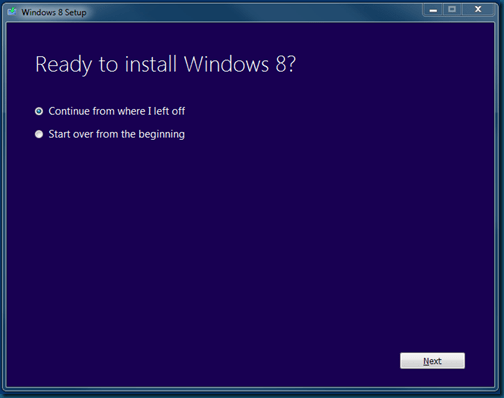


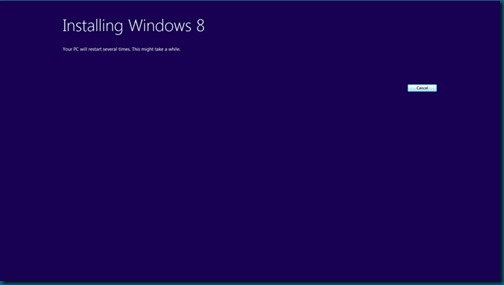



lick by lick
| #
I have loaded your blog in 4 completely different browsers and I must say your blog loads a lot faster then most.
Would you mind contacting me the name of your website
hosting company? My personal e-mail is: tammiecurran@gmail.
com. I’ll even sign up through your own affiliate link if you would like. Thankyou
http://ufuruk.com
| #
I visit daily a few websites and sites to read
articles or reviews, but this website presents quality based
articles.
Jason
| #
Good write-up. I certainly love this site.
Thanks!
general
| #
Aw, this was a very nice post. Taking the time and actual effort to produce
a great article… but what can I say… I put things off a whole lot and don’t seem to get nearly anything done.
James
| #
Have you ever wondered how you could help those who are less fortunate than you?